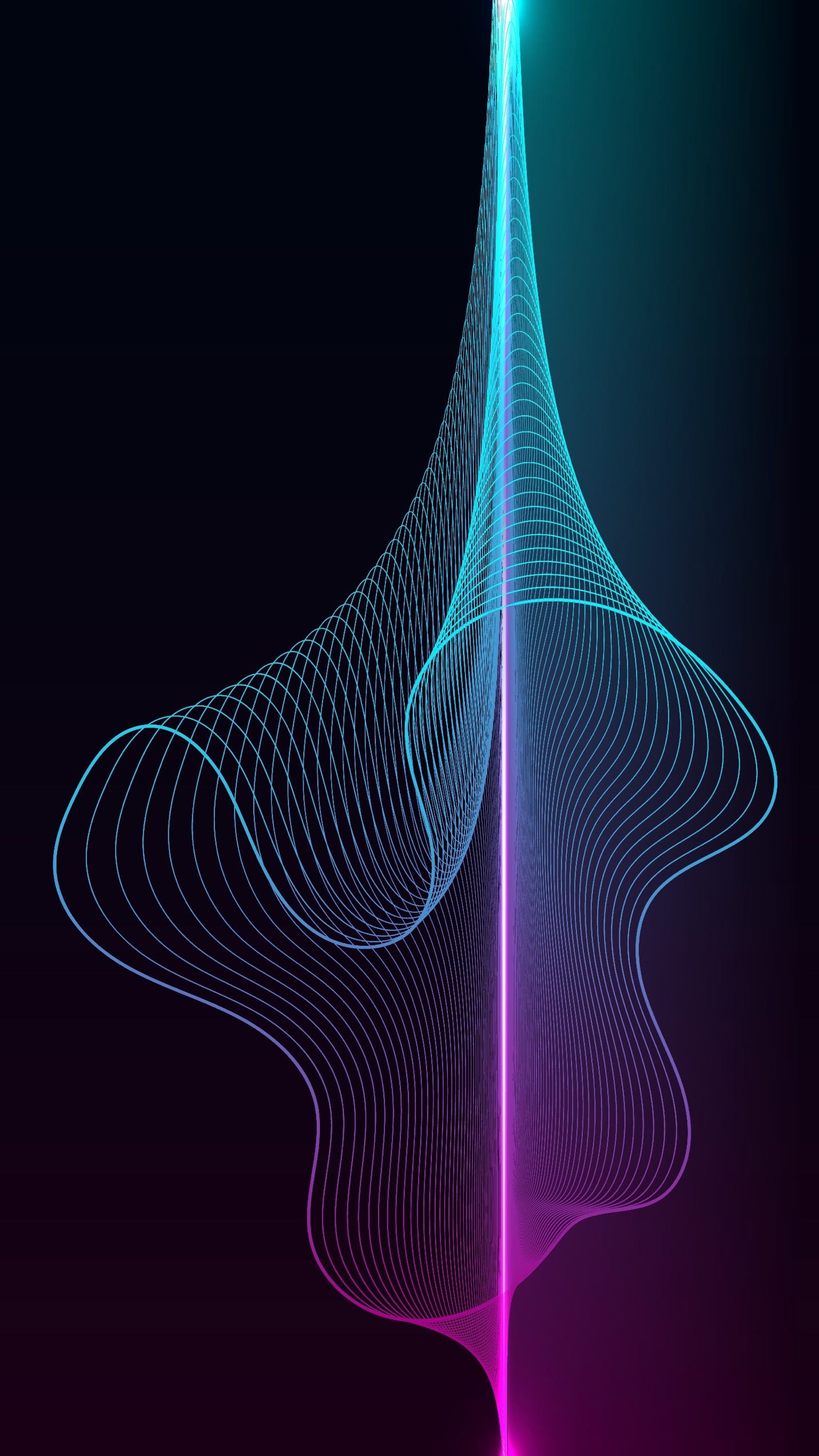

Healing Stream Institute
Healing Stream Institute is committed to researching, developing and delivering therapeutic content for sound healing applications.
Delivery
Healing Stream sessions are delivered directly to your mobile device or computer via a secure internet connection. We send a link, via text message or e-mail, which will open your personalized session.
Mobile Device
To listen to your session on a mobile device (phone, iPad), the Listento Player app must first be installed. This app is free, does not track usage, and cannot access your personal data.
iPhone / iPad: Tap here to download and install the Listento Player app.
Android: Tap here to download and install the Listento Player app.
When first launching the Listento Player app you will be prompted to enter a listener name - this can be anything you choose.
Computer
To listen to your session using a web browser on a computer, the browser must be configured to allow audio to auto-play from the website https://listento.audiomovers.com
To configure:
1. Connect to the website https://listento.audiomovers.com/sessions/
2. Click 'Accept All' cookies
3. Open the appropriate settings for your browser:
Safari: Select Safari Preferences, navigate to the 'Websites' tab and then the 'Auto-play' menu in the left side column. Select 'Allow All Auto-Play' for listento.audiomovers.com:
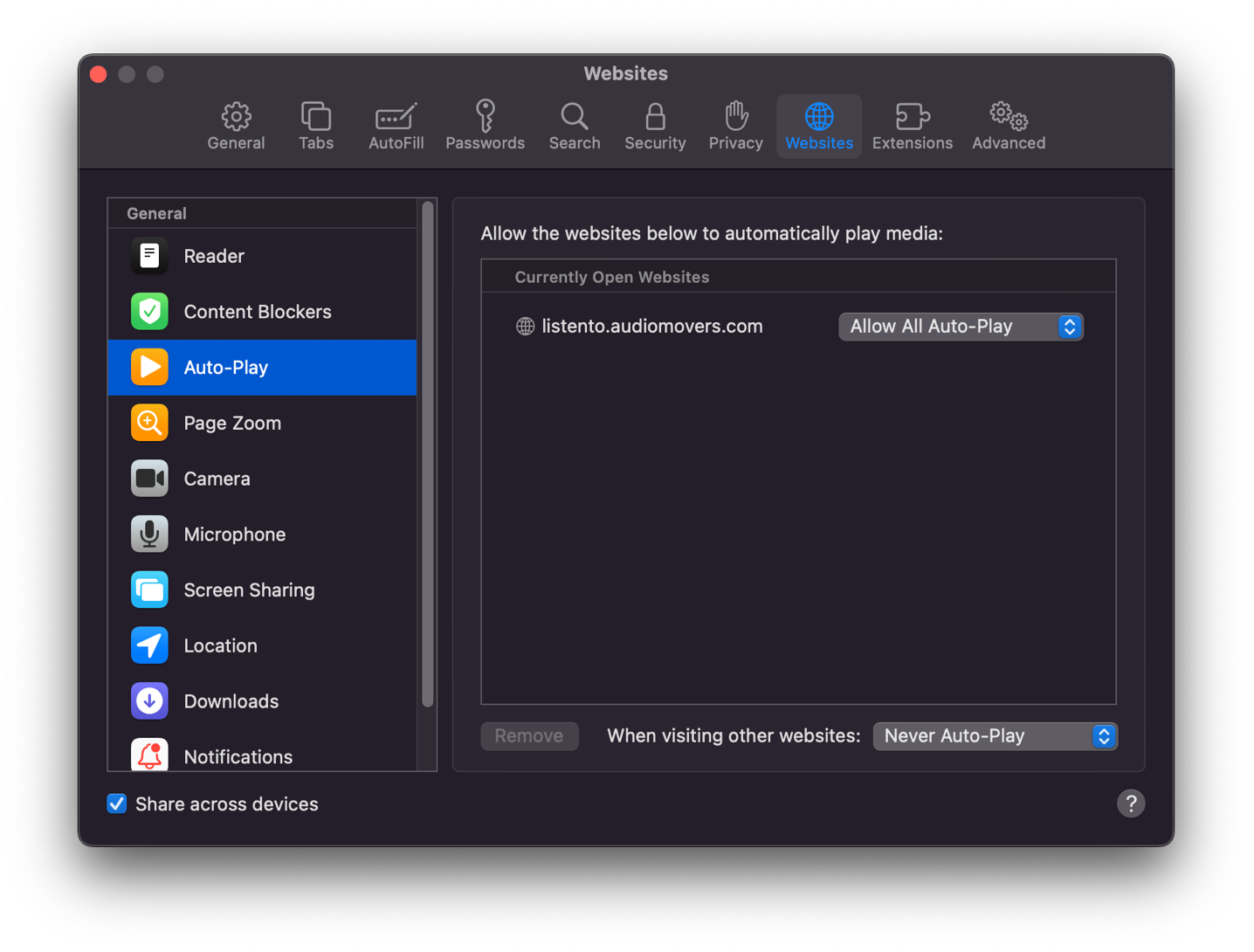
Mozilla Firefox: When Firefox is actively blocking media on a website, you'll see a special icon in the address bar:

Click that icon to open the Site Information drop-down panel, where you can change the Autoplay setting for https://listento.audiomovers.com to ‘Allow Audio and Video’:
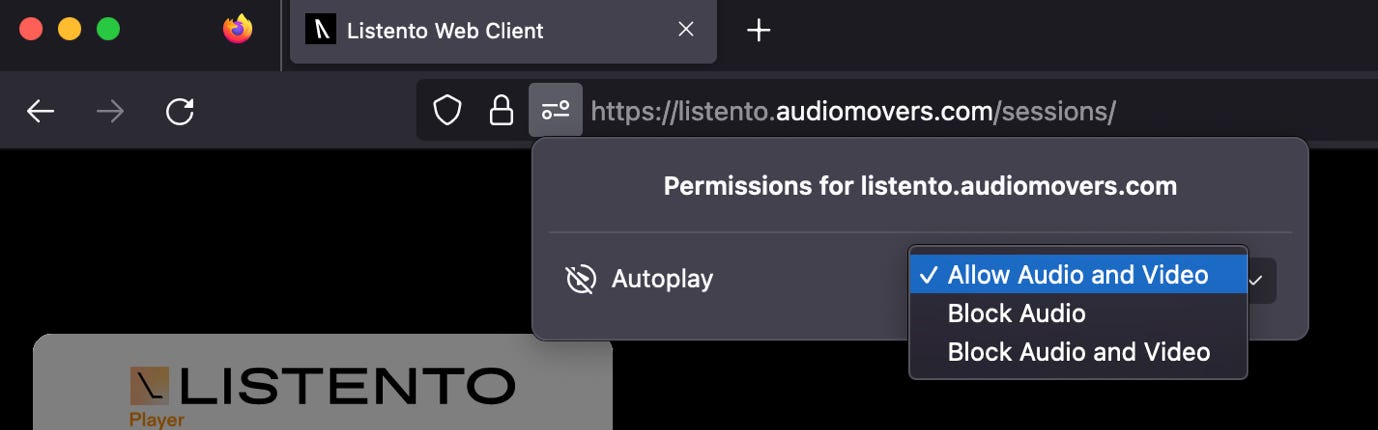
Microsoft Edge: Open Settings (click on the three dots icon in the top-right corner). Click Cookies and site permissions > Media autoplay. Find the 'Allow' section and click the 'Add' button. Enter the website
https://listento.audiomovers.com then click 'Add'.
Google Chrome: Open the Chrome menu (the three dots icon next to your profile picture), then choose Settings > Privacy and Security >
Site Settings > Sound > Sites can play sound.
Opening a Session
We provide live guidance and support, via phone or Zoom, for all sessions.
After installing the Listento Player app, or configuring your web browser, click on the provided Healing Stream link to open your personalized session.
We will begin by testing the connection and audio quality. Once we have confirmed that everything is working correctly, we will begin delivering your Healing Stream. You may adjust the playback volume using the volume slider in the player. At the end of the session a conclusion message will be announced.
All sessions are live streamed and monitored for quality standards. In the event that a session is interrupted we can restart or reschedule. In the event of an audio quality issue we can adjust the audio bandwidth and restart the session.
Closing a Session
Simply close the Listento Player app or web browser window.
Audio
To provide the optimal healing experience we deliver full frequency range, high resolution audio streams. For best results use stereo headphones, AirPods or high quality speakers. Playback on phone, laptop and single speaker systems may result in a diminished healing experience.
Copyright © 2024 Healing Stream Institute. All rights reserved.
